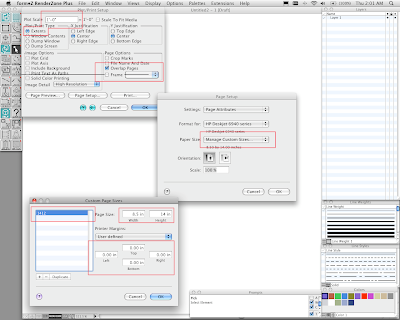 The goal is to print on two side by side sheets of 8.5 by 14 and tape them together. The image above shows you how to manipulate all the dialog boxes. The text below tells you how to do the same thing. "Mr. Lamb of God" figured all this out and told me about it. Give your props to him for figuring it out and remembering what was done.
The goal is to print on two side by side sheets of 8.5 by 14 and tape them together. The image above shows you how to manipulate all the dialog boxes. The text below tells you how to do the same thing. "Mr. Lamb of God" figured all this out and told me about it. Give your props to him for figuring it out and remembering what was done.Go to the pull down menu "FILE" (where you get "OPEN" and "SAVE") and select "PLOT/PRINT SETUP". In that dialog box set the scale to 1=1, "extents", no "frame", and check yes for "overlap paper".
Then click on "Page Setup". "Format For" your printer.
Then select "Custom Page Sizes..." and in there make a new paper size called 1412, make the "Page Size" 8.5 by 14, and zero out the "printer margins".
Then you are ready to print. Check your print with "Page Preview" back in the "PLOT/PRINT SETUP" menu box. Do everything you can to save all these settings so the process is automated.
Make sure you have excellent craft on putting the two sheets together with tape. The seam should not be seen before the work is seen. It should not be in the way of seeing what you've designed.
You should print at least five progress prints that are just "fit to page" as you proceed on each exercise.
If you plotted these it would cost you at least $4 per plot. With your printer (and lots of prints) your costs will be much, much less. We'll plot later in the semester but we'll use the print lab only when it is absolutely necessary.
If that doesn't work then you can try this method.



No comments:
Post a Comment