Here it is ::
ARCH1412_XXX.zip
Unzip this file and the folder will appear magically on your desktop! Amazing...
All files must be illustrator (ai) files, or pdf's, you cannot include dwg's or dxf's. Lets keep it real. Image files can include jpeg, pdf, and or tiff.
Thank you and have a wonderful summer if we do not see you!
We will be writing more accolades soon so keep yourself posted...
30 April 2008
Filling
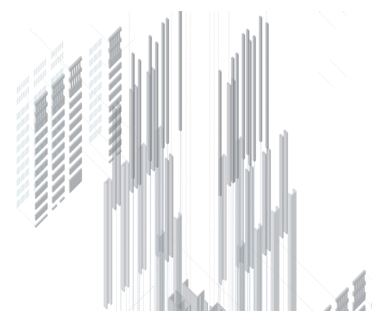
So how do you fill in elements in Illustrator without changing lines?
1. Select the group that you want to render, say all of the columns from the big bar, or the floor slabs. 2. Go to the live paint bucket and click again. 3. De-select 4. Re-select the object group 5. Go to the fill button and fill with what color you want to fill with, say a gray. 6. Then go to the Object pull down menu and click on expand, when you expand a dialog box will appear, de-select the fill and the stroke box leaving the object box the only one checked. 7. Go back to the Object pull down menu and ungroup your selected elements twice. 8 Then select one of the filled parts. 9. Go to the Select pull down and click on Same, followed by selecting Same Fill Color, it will select the all of the fill color and not the line. Here you are separating fill from line. This gives you so many more drawing and notational opportunities. 10. While all of the fill is still selected, go to the layer window. Make a new layer. Then go back to the fill that is still selected and find the color box one the right side of the layer window. Grab and drag it to the new layer. Now you fill and line are in two separate layers, and you can change the opacity of your fill while leaving your line alone.
Subscribe to:
Comments (Atom)


